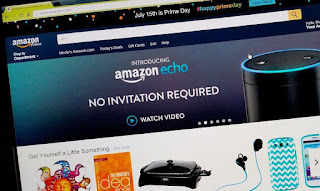 Should you ever go to the Amazon site on your computer, it is bound to show you a bunch of stuff you previously looked at.
Should you ever go to the Amazon site on your computer, it is bound to show you a bunch of stuff you previously looked at.Is there a way to make it stop recording every product you click on?
Amazon automatically tracks the products you browse on the site and compiles a visual list on your account's home page, in case you are inspired to follow through with a purchase on a return visit.
If you find this sort of thing more creepy than helpful -or you share a computer and would rather not have others see your shopping whims -you can disable the tracking.
To do that, go to Amazon.com log into your account. Click the browsing History link at the top of the main page to see the recent items you previously viewed while clicking around on the site.
At the top of the page, click Manage History.
Here, you can click the button to enable or disable your browsing history on Amazon.com. If you ever clear your browser cookies as part of a maintenance or troubleshooting step on your computer-
Amazon will start tracking your window shopping again and you will have to return to the settings to disable the history collection again.
You can also click the Remove All Items button.
If you want to delete specific items but do not want to wipe out your entire browsing travels through Amazon's virtual aisles-
Click the Remove Button shown under each product you wish to erase from the list.
And if you want to see items similar to ones you have already looked at, click the More Like This button under the product.

.png)

0 comments:
Post a Comment
Grace A Comment!